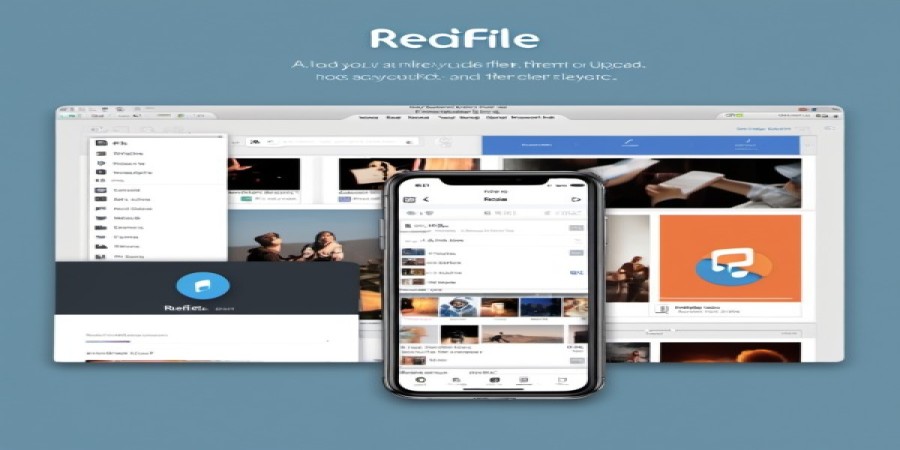
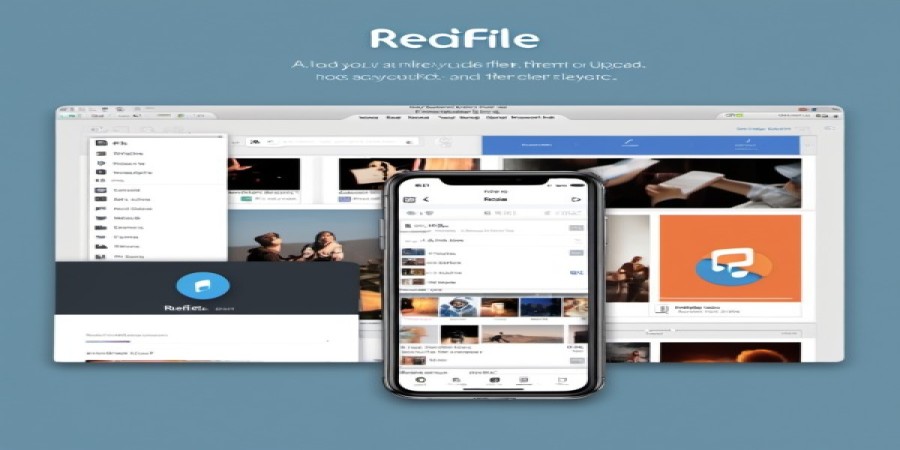
how to download file from account to your computer
**How to Download Files from Your Account to Your Computer**
Downloading files from your online account to your computer can seem daunting, but it’s a straightforward process. Whether you’re using Rediafile cloud storage.
### Step 1: Log into Your Account
First, open your preferred web browser. Go to Rediafile-App service where your files are stored. Enter your username and password to log in. Make sure you have a stable internet connection for a smooth experience.
### Step 2: Locate Your Files
Once logged in, navigate to the section where your files are stored. This could be labeled as "Folder," "Files," "All Files" . Take a moment to browse through the folders if necessary.
### Step 3: Select the File(s)
Find the specific file you want to download. Click on it once to select it. If you need multiple files, hold down the Ctrl (or Command) key while clicking on each file.
### Step 4: Initiate the Download
Look for a download button or an option that says “Download.” This is usually represented by a downward arrow icon. Click on it, and your file will begin downloading.
### Step 5: Choose Download Location
Your browser may prompt you to choose where to save the file on your computer. Select a folder that is easy for you to remember, like "Downloads" or "Desktop." Click “Save” or “OK.”
### Step 6: Check Your Downloads
Once the download is complete, navigate to the folder where you saved it. Open the file to ensure it has downloaded correctly and is accessible.
### Troubleshooting Tips
- **File Not Found:** If you can’t find your file after downloading, check your browser’s downloads history.
- **Slow Download Speed:** Ensure no other heavy downloads are running simultaneously.
- **Permissions Issues:** If you're unable to download due to permission settings, check with account support for assistance.
### Conclusion
Downloading files from your account is quick and easy when you follow these steps. With just a few clicks, you'll have access to important documents right on your computer. Happy downloading!
Popular articles
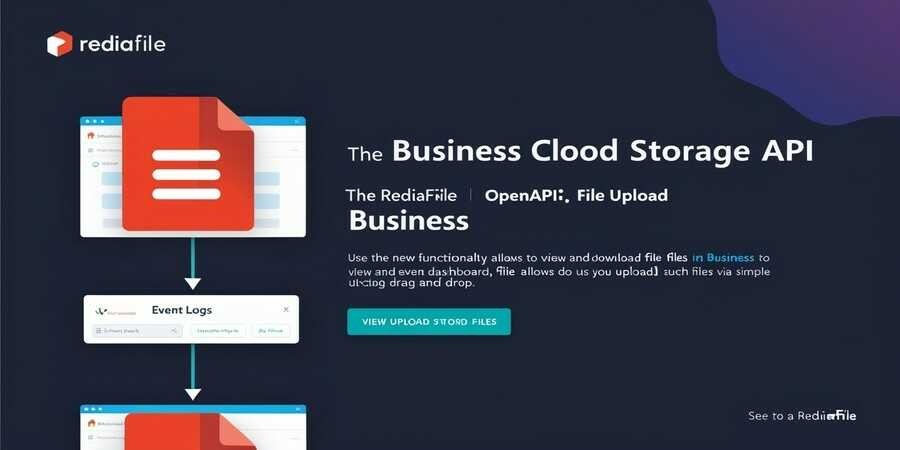
Dec 02, 2024 12:41 PM
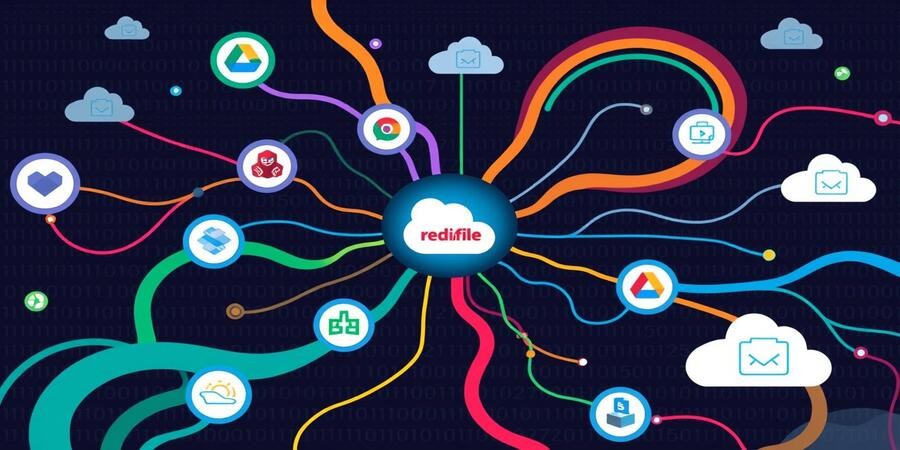
Dec 27, 2024 04:42 PM
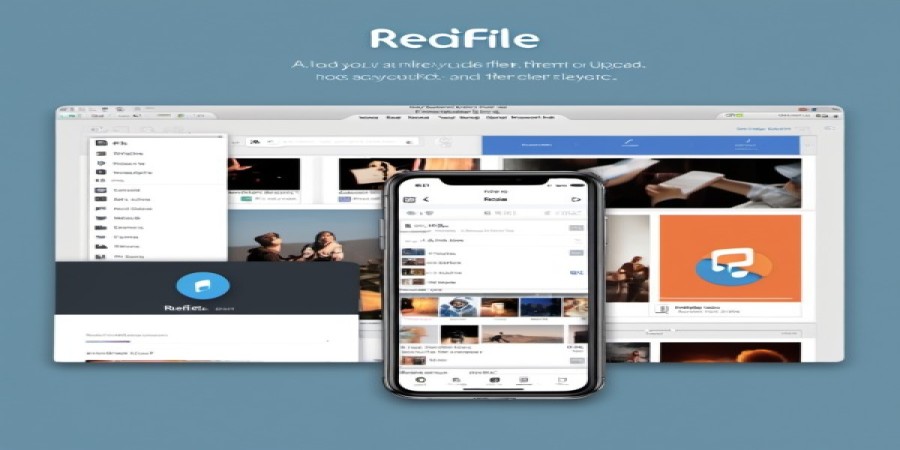
Nov 25, 2024 08:02 PM
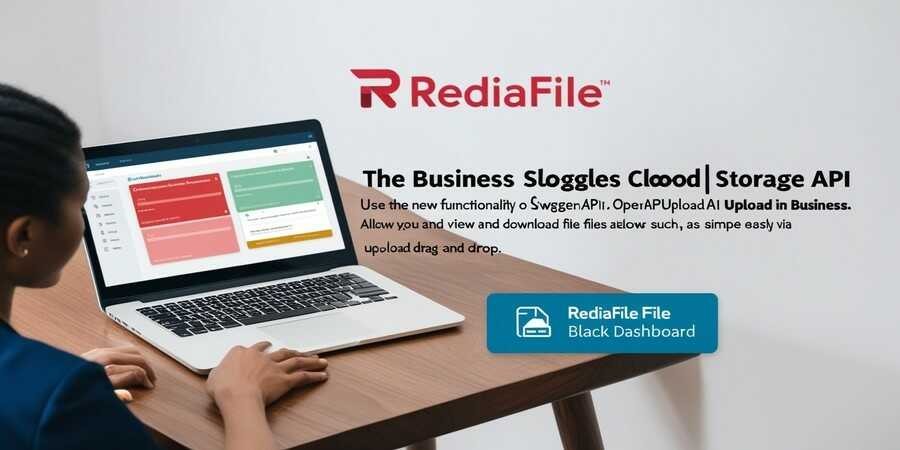
Dec 03, 2024 11:08 AM
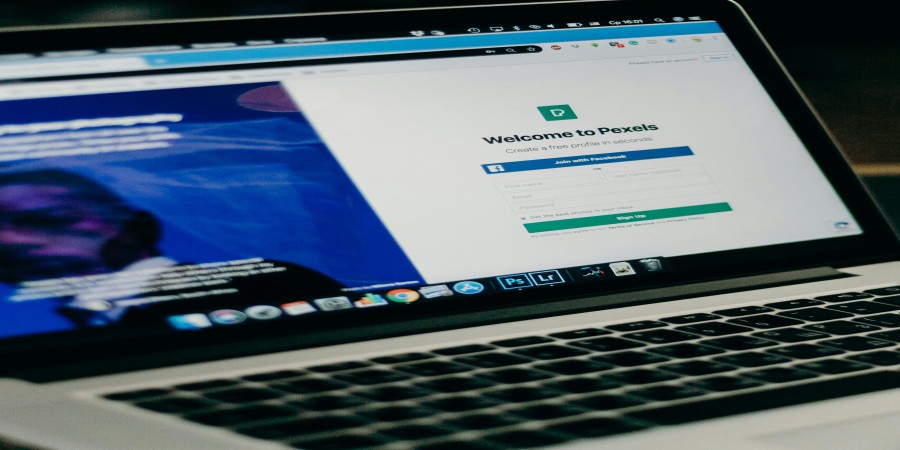
Nov 25, 2024 08:21 PM
Categories
Comments (0)